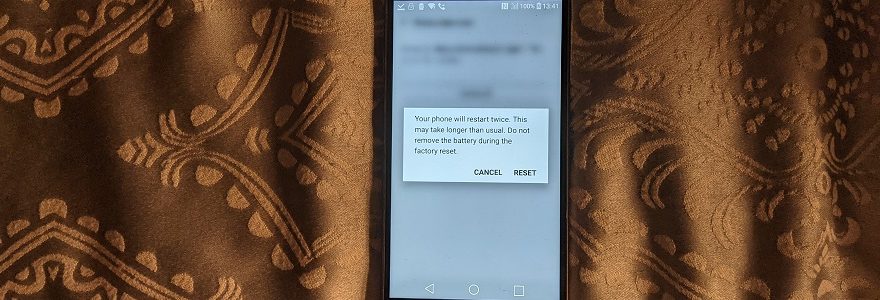
How to perform a full factory reset on Android handsets
There comes a time in every smartphone’s life where its replacement sits alongside it, looking pristine in cellophane, patiently waiting to take its place.
For many handsets, that time comes a mere twelve months after it was itself unboxed.
The relentless pressure on consumers to invest in new smartphones routinely sees perfectly good handsets being replaced by newer models offering only marginal improvements.
Yet the allure of newer and better – however limited – can persuade many consumers to upgrade or replace their smartphone.
At this point, the old phone will typically be part-exchanged, resold, gifted or disposed of at a household waste recycling centre.
However, there’s an important intermediate step to consider – deleting personal data from the old device.
Getting personal
Given their ubiquity, smartphones are packed with personally identifiable information.
Examples of PII include stored credit and debit card details, social media profiles and saved passwords.
You could manually erase every app, eliminate your web browsing history and all its related data, delete phone contacts and SMS histories, remove biometric data and erase media files.
Or you could do a factory reset.
This restores the phone to the condition it was in when you unboxed it.
It’ll have no idea which country it’s in, what WiFi network to connect to or – crucially – who you are.
Taking ten minutes to perform a full factory reset on Android saves many hours of manual deletion. It also ensures whoever receives your phone can’t view or access any PII.
But how do you perform a full factory reset on Android phones?
Back to the way things were
Firstly, it’s vitally important to ensure all PII and user preferences have successfully migrated across to the new handset.
That means phone contacts saved on the device as well as on the SIM card (which isn’t always the same thing).
It means media files which should either be stored in the cloud or on a microSD card.
It means password utilities, browser bookmarks, and ideally all the apps you had installed.
Once you’re confident the phone can be erased, it’s time to visit the Settings menu.
In newer versions of Android like 9, 10 and 11, the reset facility is located in Settings > System > Reset Options > Delete all data (also known as Erase all data or Factory data reset).
The phone will ask you to confirm the deletion of personal information and downloaded apps.
Clicking the Erase Everything or Reset button will begin to perform a full factory reset on Android.
The handset may restart once or even twice, before displaying a generic Welcome screen with a request to choose your preferred language.
From here, the phone can be safely recycled or disposed of without any PII coming back to haunt you at a later date.

